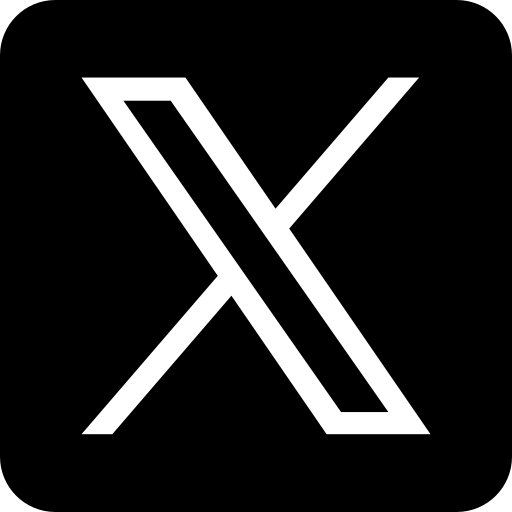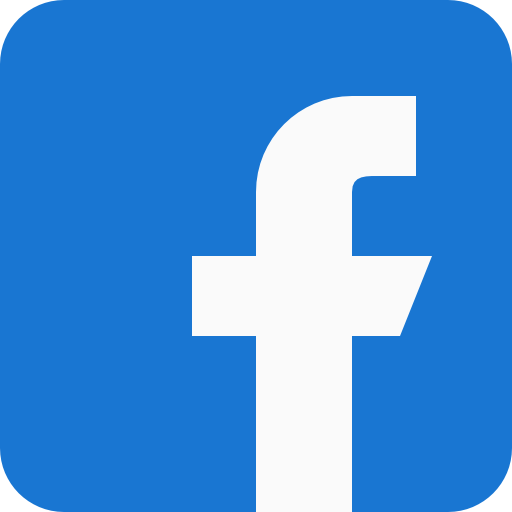The difference between a PC Keyboard, Mac Keyboard, and Linux Keyboard"
"Small Wireless Mechanical Keyboard" Pixabay, Source is licensed under CC0 1.0 Universal.

Keyboards are essential input devices for computing, but not all are created equal. The distinction between PC, Mac, and Linux keyboards extends beyond the superficial hardware; it's rooted in the key arrangements and functions designed for different operating systems. This article aims to illuminate these differences to guide your selection of a keyboard that matches your computing needs.
PC Keyboards: Windows-centric and Versatile
PC keyboards are primarily tailored for use with Microsoft Windows. They offer a familiar and versatile setup that caters to a broad user base.
Layout and Key Features
PC keyboards commonly adhere to the QWERTY layout, which is prevalent in English-speaking regions. Depending on the area, this layout is adaptable to other international variations such as AZERTY and QWERTZ.
Function and Modifier Keys
Function keys (F1-F12) on PC keyboards typically serve dual purposes—system controls and software-specific functions. For instance, pressing F2 can rename a file in Windows, while pressing F5 refreshes the screen. Modifier keys—Ctrl, Alt, and the Windows key—enable a variety of shortcuts, making tasks like copying and pasting more efficient.
Special and Numeric Keys
Unique to PC keyboards are prints Screen, Scroll Lock, and Pause/Break keys. These keys have specialized uses across different applications, such as capturing screenshots or pausing execution in specific programs. Full-size PC keyboards also boast a numeric keypad for number entry, ideal for tasks involving extensive data manipulation.
Mac Keyboards: Designed for macOS Efficiency
Mac keyboards cater specifically to Apple's macOS, focusing on streamlining user interaction with Apple software and devices.
Key Layout and Modifier Keys
While Mac keyboards use the QWERTY layout, their modifier keys differ from PC ones. The Command key (⌘) replaces the Windows key as the primary modifier for shortcuts. The Option key (⌥), equivalent to Alt on a PC keyboard, offers access to alternate characters and specialized shortcuts. Additionally, the Control key functions similarly to the PC Ctrl key, but its use in shortcuts is less pronounced than the Command and Option keys.
Function Keys and Special Keys
Mac keyboards also have function keys (F1-F12). However, their default functions often include adjusting system volume and brightness or controlling media playback. Unlike PC keyboards, Mac keyboards may feature a dedicated eject key for controlling optical drives. However, this is rare in recent models.
Numeric Keypad and Touch Bar
Full-size Mac keyboards include a numeric keypad for data entry. Some newer Mac models feature the Touch Bar—a strip above the keyboard that adapts its functions based on the active application. It offers context-sensitive shortcuts and controls, enhancing productivity for specific tasks.
Linux Keyboards: Flexible and Customizable
Linux keyboards are known for their flexibility, as they cater to various Linux distributions and user preferences.
Key Layout and Modifier Keys
Most Linux keyboards utilize the standard QWERTY layout. Still, users may encounter other international variations, such as AZERTY or QWERTZ, depending on the region. Linux systems allow for a high degree of customization, letting users adjust their keyboard layouts and functions to suit their needs.
Function Keys and Customization
Function keys on Linux keyboards mirror PC ones, offering system and application-level controls. One of the key advantages of using a Linux system is the ability to customize keyboard settings extensively, including remapping keys and creating custom shortcuts through open-source tools.
Special Keys and Numeric Keypad
Linux keyboards often retain the traditional Print Screen, Scroll Lock, and Pause/Break keys from PC keyboards, performing similar functions in capturing screenshots and controlling processes. Full-size Linux keyboards also include a numeric keypad, which is beneficial for numerical data entry.
Conclusion
Understanding the differences between PC, Mac, and Linux keyboards can help you choose a device that complements your specific computing environment. PC keyboards are versatile and optimized for Windows features, while Mac keyboards focus on seamless integration with macOS. Linux keyboards offer high customization potential to match the flexible nature of the operating system.
Your choice of keyboard should align with your preferences, productivity needs, and the operating system you use. Selecting the right keyboard can significantly enhance your computing experience, making your workflow smoother and more efficient.